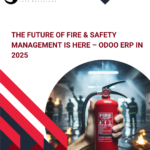Py – 3.10
Odoo 17 brings significant performance improvements, a more user-friendly interface, and a
range of new features. To run its database management system, Odoo 17 relies on
PostgreSQL and Python 3.10. This guide will detail the step-by-step process for installing
Odoo 17 on an Ubuntu 20.04 LTS server.
Update the server

Secure Server: For configuration
Fail2Ban is a security tool designed to protect your Odoo 17 installation by
monitoring log files and banning IPs that show signs of malicious activity,
such as repeated failed login attempts. This helps to enhance the security
of your Odoo 17 server.

Install Packages and libraries
This step involves installing necessary packages and libraries required for Odoo 17. It
ensures that all dependencies, including PostgreSQL and Python 3.10, are properly set up
on your Ubuntu 22.04 LTS server to support a smooth installation and operation of Odoo 17.

Use the methods below to install web dependencies and packages. Ensure that each
package is installed correctly and without any issues



Setup Database Server
PostgreSQL serves as the robust database management system for Odoo 17,
providing reliable data storage and retrieval capabilities essential for the
platform’s operations and performance.

The configuration file requires a username and password. PostgreSQL
utilizes a separate system user for executing tasks.
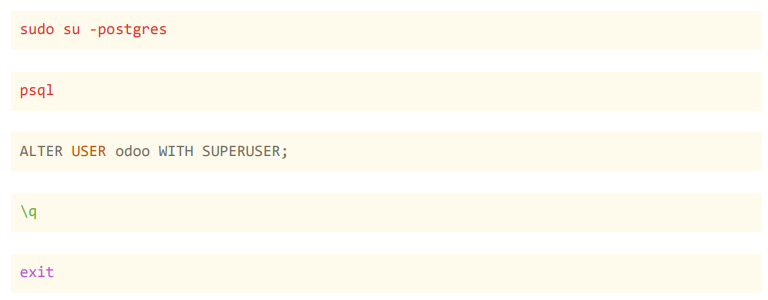
Create User
The user is used to run the Odoo server and manage its files and processes securely, ensuring proper
permissions and isolation from other system activities.
● sudo adduser –system –home=/opt/odoo –group odoo
Install Git for Cloning the Odoo.Install Git and clone the repo


Now you are in the odoo user. So you can clone the repo without any permission issues.

Use the (.) at the end for install directly in the /opt/odoo directory.
● exit
Now you are logged out as the odoo user.
Install Required Python Packages

Install Wkhtmltopdf
Installing Wkhtmltopdf involves downloading the appropriate package for your operating system from the official
website and installing it using the package manager or manually via dpkg on Debian-based systems like Ubuntu.
Once installed, configure Odoo to use Wkhtmltopdf for PDF generation by specifying its path in the Odoo
configuration file.

Setup Odoo Conf File


Setup permission of config and log files

Run Odoo 17 service now

If you want to see the status run the following command

If you see the active green status, the installation of Odoo was successful. We are now ready to
proceed

Check Odoo Logs

Finally, use the following command to enable the Odoo service to start automatically after the
server restarts: